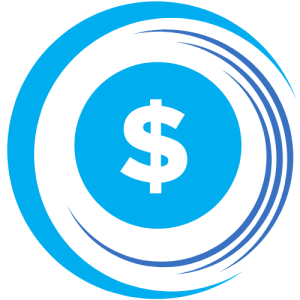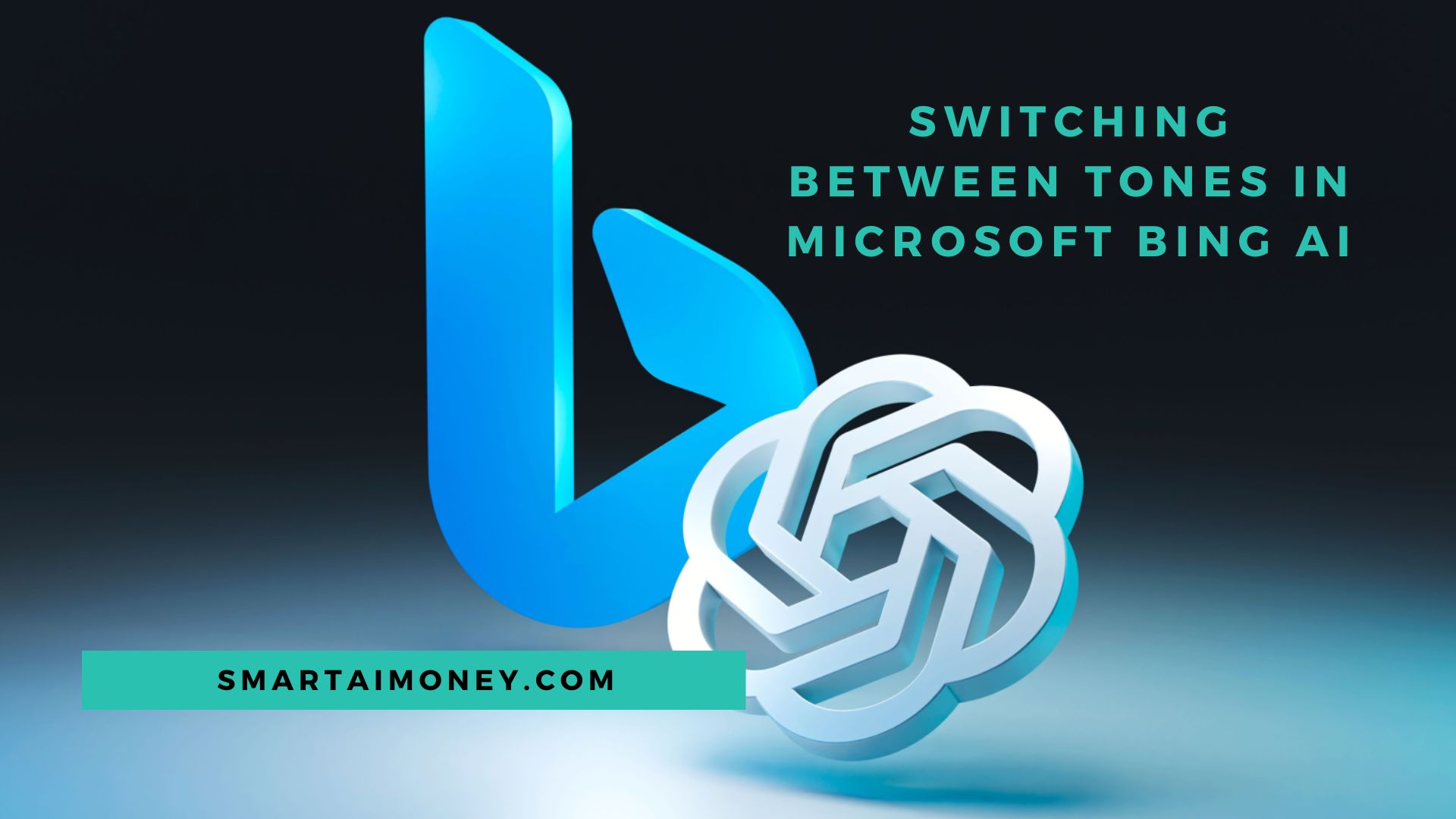In today’s fast-paced digital landscape, we are constantly seeking more personalized and dynamic experiences with the technology that surrounds us. Microsoft Bing AI, a powerful and versatile tool, has recognized this need and introduced a feature that allows you to switch between different tones in your interactions. Whether you are looking for a creative response, a balanced one, or a precise answer, Bing Chat has got you covered. In this guide, we will walk you through the steps to seamlessly switch between tones in Microsoft Bing AI.
Understanding the Need for Tone Switching
Before we delve into the specifics, it’s important to understand the significance of being able to switch between tones in your interactions with Bing AI. In different situations, you may require responses that are creative, balanced, or precise. For instance:
- Creative Tone: If you are brainstorming ideas or seeking inspiration, a creative tone can help you explore innovative concepts and solutions.
- Balanced Tone: In scenarios where you need a well-rounded and impartial perspective, a balanced tone is ideal for providing you with a fair assessment.
- Precise Tone: When precision and accuracy are paramount, a precise tone ensures that you receive concise and detailed information.
Having the flexibility to choose from these tones allows you to tailor your interactions with Bing AI to your specific needs, making your experience more efficient and effective.
Step-by-Step Guide to Switching Tones in Microsoft Bing AI
Switching between tones in Microsoft Bing AI is a straightforward process. Here’s a step-by-step guide to help you navigate through the options:
1. Open Microsoft Edge:
- To get started, open your Microsoft Edge browser on your computer. Make sure you have a stable internet connection.
2. Locate Bing Chat Icon:
- Look for the Bing Chat icon, which is typically situated on the upper right side of your Microsoft Edge toolbar. It’s the gateway to accessing Bing AI’s features.
3. Enter Your Query:
- Once you’ve accessed Bing Chat, enter your question or prompt in the chat window. You can ask about anything, from general knowledge queries to specific tasks.
4. Adjust Tone Toggle:
- Within Bing Chat, you’ll find a tone toggle that allows you to select from three distinct tone options: Creative, Balanced, and Precise.
5. Choose Your Preferred Tone:
- Click on the tone of your choice based on your specific requirements. Bing Chat will then tailor its responses accordingly.
The Flexibility of Bing Chat Tones
What sets Bing Chat apart is its flexibility when it comes to switching between tones. You can easily transition between creative, balanced, and precise tones at any point during your conversation. This adaptability ensures that you receive the most relevant and suitable responses to your inquiries.
A Deeper Look into Bing AI’s Tone Feature
Microsoft’s Bing AI Chat has enhanced the user experience by offering the ability to switch between different tones, and this feature continues to evolve. Users can now fine-tune their interactions with Bing AI, making it a valuable tool for a wide range of applications.
Conclusion
In a digital world where information is at our fingertips, having the ability to switch between tones in Microsoft Bing AI is a game-changer. Whether you’re seeking creativity, balance, or precision, Bing Chat’s versatile options ensure that you get the responses you need. So, go ahead and explore the different tones in Microsoft Bing AI to enhance your interactions and make the most out of this innovative technology. Microsoft has certainly made a significant stride in offering a more personalized and dynamic experience.