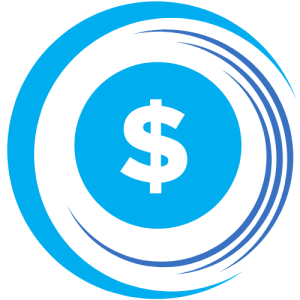In today’s fast-paced digital world, productivity and efficiency are at the forefront of our daily tasks. Notion, a versatile workspace application, has gained popularity for its ability to streamline work processes. One of its features, Notion AI, offers smart suggestions and assistance. However, there are instances where you might want to disable Notion AI for various reasons. In this detailed guide, we will walk you through the steps to disable Notion AI effectively, ensuring you have full control over your Notion experience.
Reasons to Disable Notion AI
Before we delve into the process, it’s essential to understand why you might consider turning off Notion AI. Here are some common scenarios:
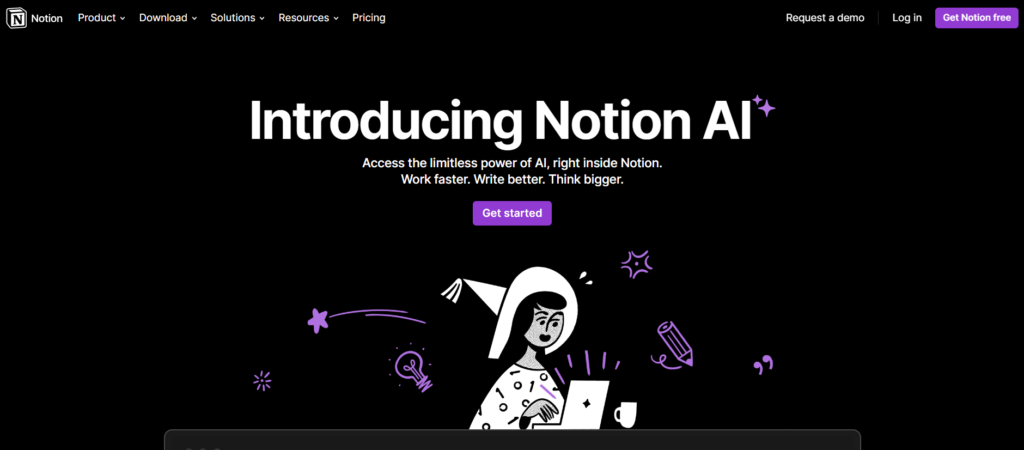
1. Privacy Concerns
Privacy is a paramount consideration in today’s digital landscape. Disabling Notion AI can help protect your data and ensure it’s not used for AI-driven suggestions.
2. Minimizing Distractions
While Notion AI provides valuable suggestions, some users may find them distracting or not aligned with their workflow. Disabling it can help maintain focus.
3. Exploratory Mode
If you want to explore and use Notion without AI assistance, disabling it allows you to customize your experience.
4. Personal Preferences
Ultimately, it might come down to personal preferences. Some users may prefer a more hands-on approach and choose to work without AI assistance.
Now that you understand the potential reasons for disabling Notion AI, let’s move on to the steps to accomplish this.
Steps to Disable Notion AI
Follow these steps to turn off Notion AI:
1. Open Notion
Log in to your Notion account and open your workspace.
2. Navigate to Settings & Members
On the left sidebar of your Notion interface, locate and click on “Settings & Members.”
3. Access Workspace Settings
Within the “Settings & Members” section, find and select “Workspace Settings.”
4. Go to Feature Settings
Under “Workspace Settings,” search for “Feature Settings.” This is where you can manage Notion AI settings.
5. Disable Notion AI
In the “Feature Settings” section, you’ll find the option to disable Notion AI. Click on it to turn off AI features.
Conclusion
Notion AI is a valuable tool that can significantly enhance your productivity and workflow. However, having the flexibility to enable or disable it is crucial to cater to individual preferences and needs. By following the steps outlined in this guide, you can take control of your Notion experience and make the most of this versatile workspace application.
Please note that the ability to enable or disable Notion AI may vary depending on your account type and the specific features available to you. Always check your account settings for the most accurate instructions.
Notion continues to evolve and adapt to user needs, offering a personalized experience that empowers users to work in a way that best suits their workflow, whether with or without AI assistance.